You are a report author at The Sample Outdoors
Company, which sells sporting equipment. You are requested to create
a list report showing the name, position, email address, phone number,
extension, and fax number for each sales representative in each city
organized by country or region. To reduce the number of columns in
the list, you show email addresses, phone numbers, extensions, and
fax numbers in a single column.
Procedure
- Open IBM® Cognos® Report Studio with the GO
Data Warehouse (query) package.
- In the Welcome dialog box, click Create
a new report or template.
- In the New dialog box, click List and
click OK.
- From the Source tab
 , expand HR (query), Employee summary (query), and Employee by region. Add the following data items to the list by double-clicking them:
, expand HR (query), Employee summary (query), and Employee by region. Add the following data items to the list by double-clicking them: - Country or Region
- City
- Employee name
- Position name
- Email
- Work phone
- Extension
- Fax
- Click the Country or Region column and, from the Structure menu, click Section
 .
.
- From the Structure menu, ensure
that the report is unlocked
- Click Country or Region and, in
the Properties pane, double-click the Font property.
- Change the font to Arial Black, 11
pt, and Bold, and then click OK.
- From the Toolbox tab
 , drag Table to the right of the Work phone text item in the first row of Work phone column and create a table that has one column and three rows.
, drag Table to the right of the Work phone text item in the first row of Work phone column and create a table that has one column and three rows.
- Drag the following data items to the table:
- Email to the first row
- Work phone to the second row
- Fax to the third row
- Drag Extension to the right of Work
phone in the table.
- From the Toolbox tab, drag Text
Item to the left of each item in the table and type the
following for each item, putting a blank space before and after the
text:
- Email:
- Work phone:
- ext:
- Fax:
- Ctrl+click the Extension, Email, and Fax column titles and click the delete button
 .
.
- Click the Work phone column title.
- In the Properties pane, click the Source
Type property and click Text.
- Double-click the Text property.
- Type the following and click OK:
Contact Information
- Select the Work phone data item
in the first row of the list above the table and click the delete
button.
- Double-click the text item in the page header, type the
following, and click OK:
Sales
Representatives Contact List
- From the Structure menu, click Lock
Page Objects.
The report is locked.
- Run the report.
Results
Contact information for each sales representative appears
in a single column.
Figure 1. List showing the city,
employee name, position, and contact information for Australia
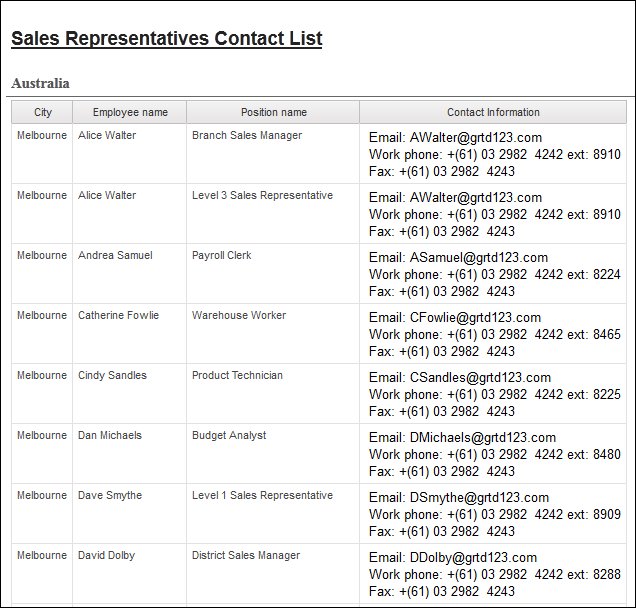
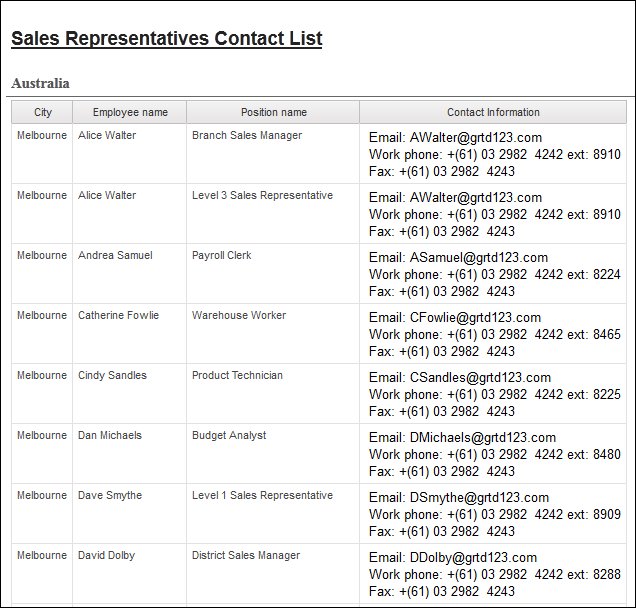

 , expand
, expand  .
. , drag
, drag  .
.