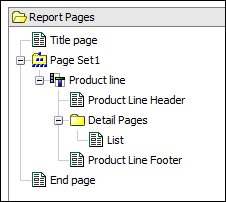You are a report author at The Sample Outdoors
Company, which sells sporting equipment. You are requested to create
a multiple-page report showing all products sold by the company. You
are asked to create title and end pages and to have each product line
appear on a new page preceded by a header page and followed by a footer
page.
Procedure
- Open IBM® Cognos® Report Studio with the GO
Data Warehouse (query) package.
- In the Welcome dialog box, click Create
a new report or template.
- In the New dialog box, click List and
click OK.
- From the Source tab
 , expand Sales
and Marketing (query), Sales (query),
and Product, and double-click the following:
, expand Sales
and Marketing (query), Sales (query),
and Product, and double-click the following: - Product line
- Product type
- Product name
- Expand Sales fact and double-click Product
cost.
- Group the Product line and Product
type columns.
- Pause the pointer over the page explorer button
 and
click Report Pages.
and
click Report Pages.
- From the Toolbox tab
 , drag Page
Set to the work area and associate it to Query1.
, drag Page
Set to the work area and associate it to Query1.
- From the Toolbox tab, drag Page to
the work area four times to add four new pages.
- For each page, click the page, and in the Properties pane,
set the Name property as follows:
- Title page
- End page
- Product Line Header
- Product Line Footer
- For each page you just created, add objects.
For
example, add a text item to each page to uniquely identify it.
- Rename the Page1 page, which contains
the list, to List.
- Click the page set and, in the Properties pane,
double-click the Grouping & Sorting property.
- In the Data Items box, drag Product
line to the Groups folder in the Groups box
and click OK.
- Organize the report pages into the following hierarchy
by dragging them to the appropriate location.
- Insert Title page as the first page in the report, before the page set.
- In the page set, insert the Product Line Header page after Product line.
- In the Detail Pages folder of the page set, insert the List page.
- Insert the Product Line Footer page after the List page, at the same level in the hierarchy as the Product Line Header page.
- Insert End page after the Product Line Footer page, at the same level in the hierarchy as Title page.
Figure 1. Hierarchy of pages in a report
Results
When you run the report, the following pages appear:
- Title page
- Product line header page
- A page for Product line_1
- Product line footer page
- Product line header
- A page for Product line_2
- Product line footer
- ...
- End page

 , expand
, expand  and
click
and
click  , drag
, drag