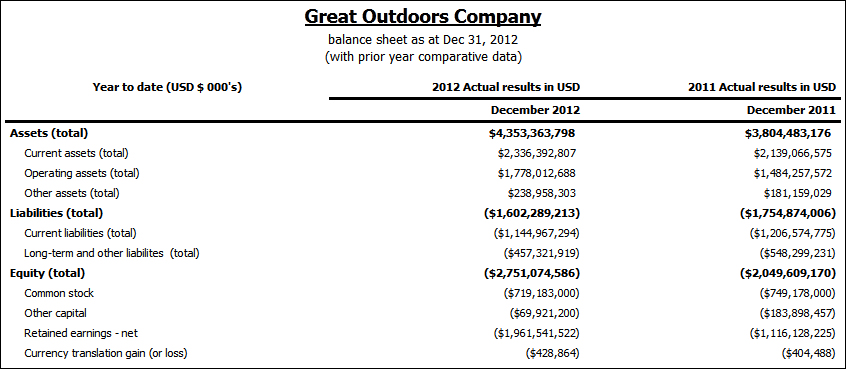Example - Suppress Zeros in Rows and Columns in an Existing Report
You are a report writer at The Sample Outdoors
Company, which sells sporting equipment. You have a report that compares
current year data to previous year data. You want to suppress zeros
in the report to make the report more concise. You use the zero suppression
tool to set the level of suppression.

 and click
and click