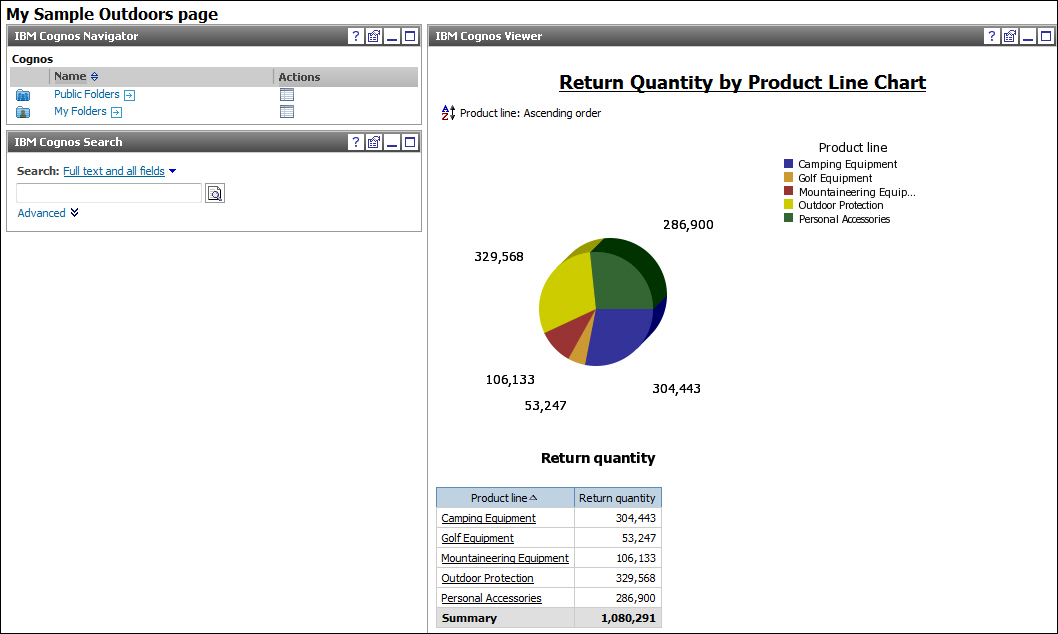You can customize the IBM® Cognos® Connection
portal by creating your own portal pages. You can choose the information
that is most important to you and make it available from your page.
Choose from different types of content and organize the pages in a
way that works for you.
This exercise shows how to
- Create a page
- Add content to a page
- Define the appearance of a page
- Enhance the content of a page
You want to create a personal page that includes all of the
reports and content that you worked on in the previous exercises so
that you can easily view the content each time you log on to IBM Cognos Business
Intelligence.
Things to notice:
- In a portal page, you can add IBM Cognos content (such as business
intelligence reports), utilities (such as URLs and bookmarks), and
third-party portlets.
- You can make a portal page available to a group in your organization,
such as to the sales team, or you can create a portal page for your
personal use.
Procedure
- Open IBM Cognos Connection:
- Start your Web browser.
- In the address bar, type the URL supplied by your administrator,
and then press Enter. The URL looks something like this: http://servername/cognos
- In the IBM Cognos Welcome page,
click IBM Cognos content and then click New
Page
 .
.
- Type the name My Sample Outdoors page,
click Select My Folders as the location for
the new page, and click Next.
- Specify the page layout:
- Under Number of columns, select
two columns.
- Change the width of the first column to 40% and the
second column to 60%.
- Add content to your page:
- Under the first column, click Add.
- Click IBM Cognos Content.
- Select the IBM Cognos Navigator, IBM
Cognos Search, and IBM Cognos Viewer portlets.
Click Add
 to
move them to the Selected entries box. Tip: You
can preview the content of the portlets by clicking View This Portlet
to
move them to the Selected entries box. Tip: You
can preview the content of the portlets by clicking View This Portlet  .
.
- Click OK.
- In the first column, click IBM Cognos Viewer and
click the right arrow
 .
.
- Click Next.
- Define the appearance of the page:
- In the Title box, type My
Sample Outdoors page. Tip: You can change the formatting
of the text.
- Click Next.
- Select the Add this page to the portal tabs check
box.
- Click Finish.
The My Sample Outdoors page that you created appears as
a tab in IBM Cognos Connection.
- Enhance the content of your page:
- Click the My Sample Outdoors page tab.
- In the IBM Cognos Viewer portlet
title bar, click Edit
 .
.
- Under Entry, click Select
an entry. Click Public Folders, Samples, Models, GO
Data Warehouse (analysis), and Query Studio
Report Samples. Select the Return Quantity
by Product Line Chart sample report and click OK. Tip: You
can also use any other sample report.
- Under Height (pixels), type 600.
- Click OK.
The
report now appears in your portal page.
If the report was not
previously run and saved, click the run button in the IBM
Cognos Viewer portlet. In the Run with options page,
click Save the report and then click Run.
Example
Try on your own:
- Set the My Sample Outdoors page as your home page.
Tip: Next
to the home icon

, click the arrow, and click
Set View as Home.
- Delete the page.
Tip: From the tab menu

, on the
left side of the tab bar, click
Remove this tab.
What to do next
For information about creating portal pages, see the IBM Cognos Connection
online help.
 , click the arrow, and click Set View as Home.
, click the arrow, and click Set View as Home. , on the
left side of the tab bar, click Remove this tab.
, on the
left side of the tab bar, click Remove this tab.
 .
. to
move them to the
to
move them to the  .
.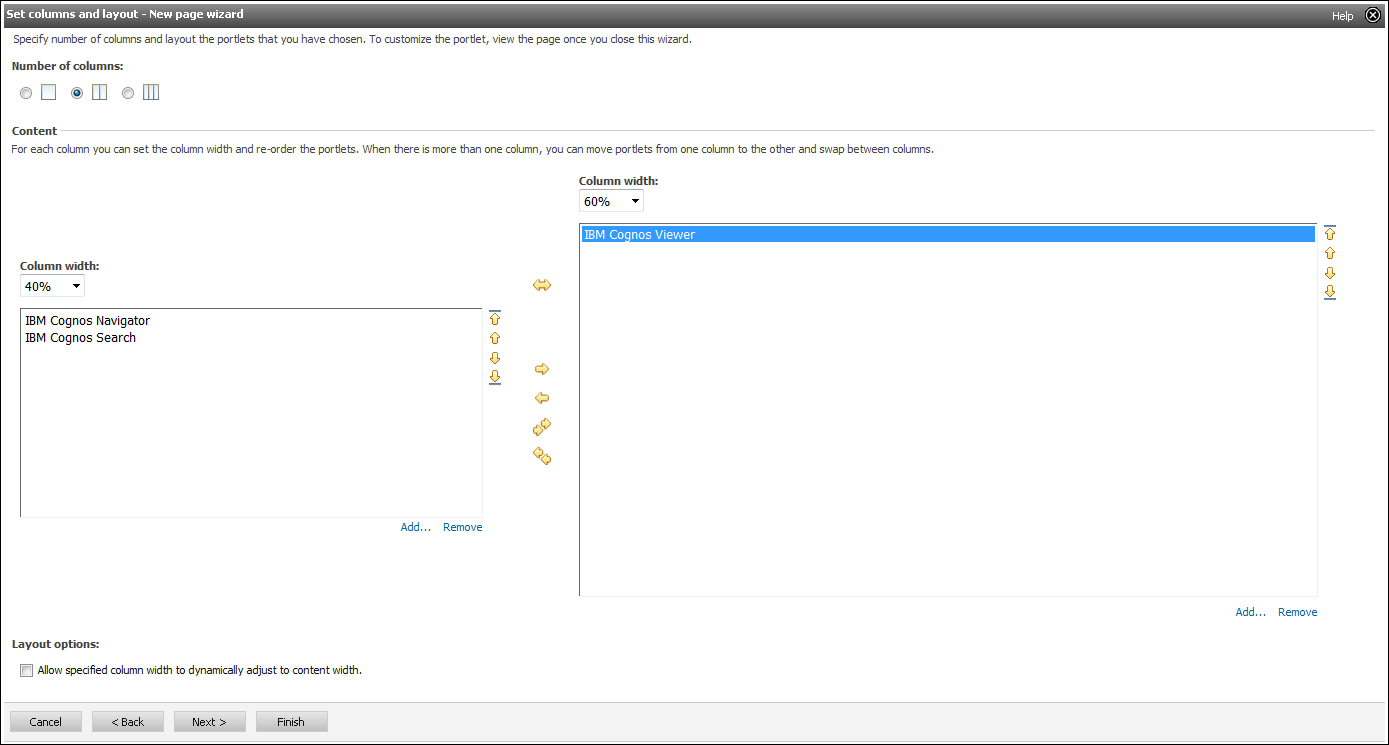
 .
.