Example - Schedule a Report
You can schedule entries that are stored in IBM® Cognos® Connection,
such as reports, queries, and agents, so that they run at a time that
is convenient for you.
In this exercise, you will learn how to
- Save a report as a report view
- Schedule a report so it runs daily
- Use the schedule management tool to view the status of the schedule
You are a business analyst for the Sample Outdoors Company. You want to schedule the Return Quantity by Product Line Chart report because some people in your organization need the data updated daily. You schedule the report to run daily, and then check that it is properly scheduled.
Things to notice:
- When a report runs according to a schedule, the report output is saved, and appears in the Action column in IBM Cognos Connection.
- At any time, you can click the arrow next to the Help button, and click Go to the Welcome Page to return to the IBM Cognos Welcome page.
Procedure
Results
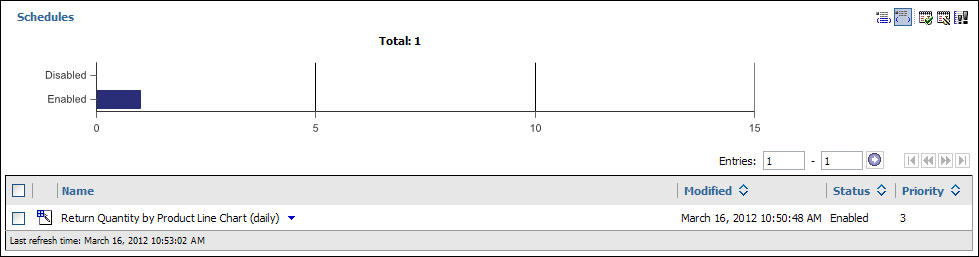
Example
Use IBM Cognos Connection to try the following report features:
- Modify the schedule so that the report runs weekly.Tip: Under Actions, click More, and click Modify the schedule.
- Permanently remove the schedule.Tip: Under Actions, click More, and click Remove the schedule.
What to do next
For more information about scheduling reports, see the online help in IBM Cognos Connection.

 next to the report.
next to the report. next to
the entry.
next to
the entry.