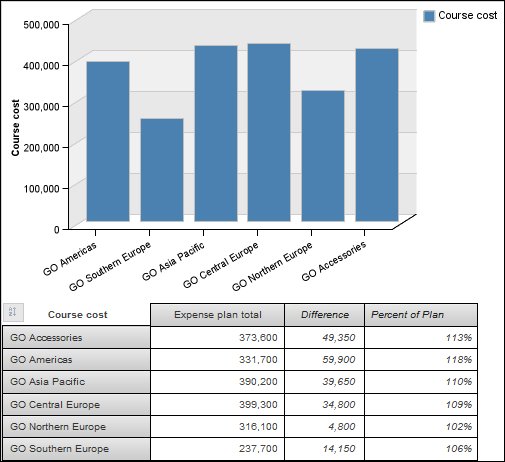Use IBM® Cognos® Workspace to build sophisticated
interactive workspaces that facilitate collaborative decision making.
You can open workspace widgets in IBM Cognos Workspace Advanced to
edit them.
In this exercise, you will open a Cognos Workspace widget in Cognos Workspace Advanced to
make changes and then view your changes in Cognos Workspace.
You are a report
author in the Sample Outdoors Company. You want to create a workspace
showing employee training by organization level. You have a report
widget that shows some of the information you need, so you decide
to customize this widget and create a workspace for future reference.
To
perform this exercise, you must have the appropriate licensing and
security permissions for this functionality.
Procedure
- Open Cognos Workspace:
- Start your web browser.
- In the address bar, type the URL supplied by your administrator,
and then press Enter. The URL looks something like this: http://servername/cognos
- In the IBM Cognos Welcome page,
click Create a workspace on the web.
- Click Create New.
- In the Content tab of the Content pane,
expand Public Folders, Samples, Models, Go
Data Warehouse (analysis), and Cognos Workspace
Source Reports. Drag Employee Training Cost to
the workspace.
- Click the Widget Actions icon
 for
the Employee Training widget, and then click Do
More. The report widget opens in Cognos Workspace Advanced.
for
the Employee Training widget, and then click Do
More. The report widget opens in Cognos Workspace Advanced.
- Click the chart body to show the drop zones where you can
insert data items.
- Delete Course cost in the Default
measure (y-axis) drop zone.
- In the Content pane, click View
Metadata Tree
 .
.
- In the Source tab of the Content pane,
expand HR (analysis), Employee training,
and Employee training fact. Drag Course
cost to replace Employee expense type in
the Series (primary axis) drop zone.
- In HR (analysis), Employee
training, expand Organization, Organization,
and drag Organization name (level 1) to replace Organization
(level 1) in the Categories (x-axis ) drop
zone.
- Click Done to return to Cognos Workspace. Note
your changes to the Employee Training widget.
- On the application bar, click the Actions menu icon
 ,
and click Save as.
,
and click Save as.
- Click My Folders, and type My
Employee Training in the Name text
box, and then click Save.
The
final report looks like this:
What to do next
For information about using Cognos Workspace,
see the
IBM Cognos Workspace User Guide.

 for
the
for
the  .
.