Rank Values
For example, you can rank a product line, such as golf equipment, to identify how well sales for golf equipment performed relative to other years.
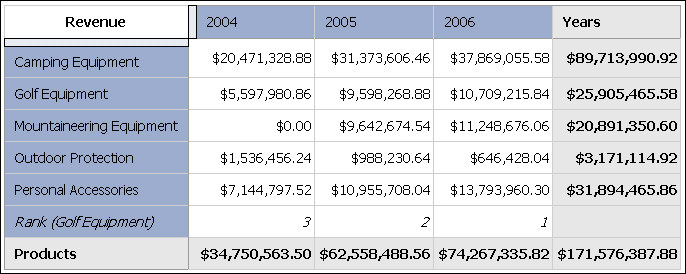
You can also rank to identify how well sales for golf equipment performed relative to other products in the same axis.
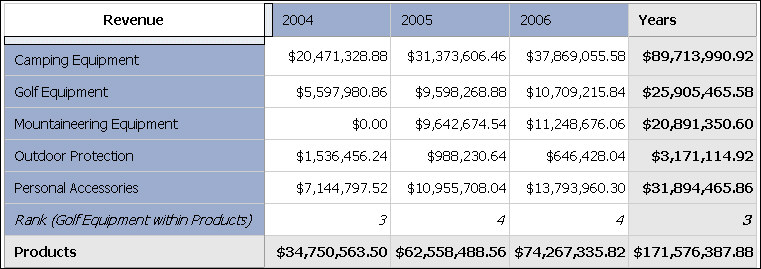
Ranking operations include rank, percentile, quartile, and quantile.
If you use the default settings, you can rank values quickly by right-clicking a single row or column and clicking Rank.
IBM® Cognos® Analysis Studio uses Olympic ranking for data sources.
The exception is that SAP/BW data sources use serial ranking.
Olympic ranking handles ties by assigning an equal rank to items with equal results. Serial ranking handles ties by assigning a sequential number to items in the order they are retrieved in the data source.
| Team Results | Olympic Rank | Serial Rank |
|---|---|---|
| Red 100 points | Red 1 | Red 1 |
| Green 50 points | Blue 2 | Blue 2 |
| Blue 75 points | Green 3 | Green 3 |
| Yellow 50 points | Yellow 3 | Yellow 4 |
| Orange 25 points | Orange 4 | Orange 5 |
Procedure
Results
You can now sort the rank results to show them in numerical order.

 on the toolbar.
on the toolbar.